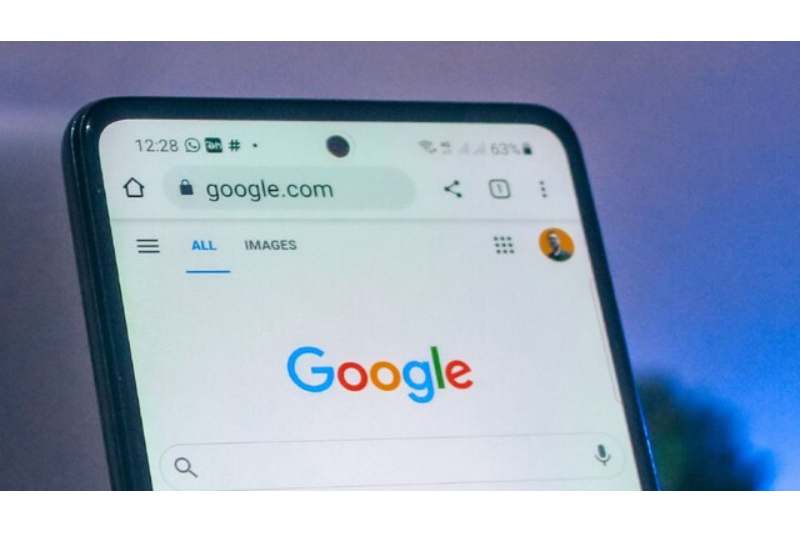Not only may it be unsettling to see your personal information shown in Google search results, but it may also represent a privacy and security concern. Sometimes home addresses, phone numbers, and even financial information end up in search results, leaving you exposed.
Google has made major enhancements to its Results About You feature in response to these worries. Now, when your sensitive information shows up in search results, the updated system proactively checks and notifies you. You may now set up continuous monitoring that performs the job for you rather than having to search the web for your data by yourself.
Additionally, the new hub reduces the number of steps required to protect your online privacy by making it much easier to request removals right from search results. Here’s how to manage the personal data that appears in Google search results.
1. Take control of your Google account
Log in to Google Chrome first. Next to the three-dot menu, click on your profile symbol. Then, choose Manage your Google Account.
2. Go to privacy and data
After logging into your Google account, select Data & Privacy from the menu on the upper left. Click on My Activity after you’ve scrolled down to it.
3. Go to other options for activities
Choose the Other activity option from the menu on the left side of the page.
4. Look up information about you
Scroll through this section until you see Results pertaining to you. Click Manage results about you after that.
5. Launch the tool
Click the blue “get started” button to activate the tool.
6. Type your name
In the designated field, type your entire name. You can also include any additional names you frequently use online or in real life.
7. Include your personal contact details
Enter your home address, phone number, and email address, along with any other sensitive personal data you would like Google to keep track of. If necessary, you can add more than one email address.
8. Confirm the details you provided
Verify again that all of the data you supplied is accurate. Next, click Continue after checking the confirmation box at the bottom.
You may select whether to get notifications via email or push notifications on the following screen. Click Save after you’ve made up your mind.
9. Complete the configuration
You will receive a final confirmation message informing you that monitoring has begun. Google will actively look for your personal information in search results.
After it is set up, Results Regarding You’ll keep an eye on Google Search for any matches to your personal information, and you’ll be notified when they do. After that, you can examine these findings and, if necessary, request removal.