ChatGPT has shown itself to be a useful tool for projects, work, research, and assignments. The majority of computers, tablets, and smartphones can use OpenAI’s chatbot. The tool’s capacity to examine documents is another useful feature that lets you submit files to ChatGPT for fast summaries or data editing. Because ChatGPT integrates with Google Drive, adding files is made simpler. This tutorial demonstrates how to enhance data analysis using Google Drive and ChatGPT.
Who has access to ChatGPT’s Google Drive?
The Google Drive integration in ChatGPT is unrestricted for all users on the Plus, Team, and Enterprise levels. In the meanwhile, access to the service is restricted for free ChatGPT accounts. There is a daily limit on the amount of file attachments that the free version permits.
Prior to use ChatGPT with Google Drive
ChatGPT may use user content and account information to train its models, as stated on OpenAI’s privacy policy website. By visiting the privacy request portal, you can submit an opt-out request. Click. Don’t submit your email address on the following page and train on my content. Additionally, you can request that your personal data be eliminated from ChatGPT model outputs.
Even while OpenAI guarantees privacy, you should make sure that no sensitive information, such as your address, bank account information, or medical records, are included in the documents you submit. Before adding your file to ChatGPT, go over its contents.
How to utilize ChatGPT on a PC with Google Drive
After connecting Google Drive with ChatGPT, you will require a ChatGPT Plus subscription in order to upload files indefinitely. Non-members can, however, attach a certain quantity of files for free using the service. Inputs of images and audio can also be processed by ChatGPT-4o.
To view your files, you will need to connect your Google Drive account to ChatGPT. As an alternative, you can connect to OneDrive on Microsoft. Once the required rights have been granted, you can control your Drive attachments.
Any browser can be used to access the ChatGPT website.
To log into your account, click Log in.
In the chat box, click the paperclip icon.
Choose “Connect to Google Drive.”
To allow ChatGPT to access your Google account, click Continue.
Click the paperclip icon in the chat box.
From Google Drive, click Add.
Select a file.
Put in your prompt.
How to utilize ChatGPT with Google Drive on a mobile device
The methods below are compatible with both iOS and Android. For the screenshots, we utilize an Android phone, but the procedures work similarly on iPhones.
Open the app ChatGPT.
Open a new conversation.
Press the icon for the folder at the bottom.
Tap the symbol for Google Drive.
Pick a file.
Benefits of integrating ChatGPT with Google Drive
Managing documents is made easier by integrating ChatGPT with Google Drive. Rather than uploading files from your computer or looking for papers, you can just retrieve files from Drive. Google Docs, Sheets, Slides, Microsoft Word, PowerPoint, and Excel are all supported by the connection. It condenses lengthy files and eliminates the need for you to search through them for essential information. Additionally, you may edit, translate, and proofread your documents with ChatGPT.
Make expert use of ChatGPT
Connecting Google Drive to ChatGPT simplifies file management and enables data analysis and document summarization. You may see your communication history and store important talks with the service. With the greatest ChatGPT extensions, you can get the most out of the chatbot.