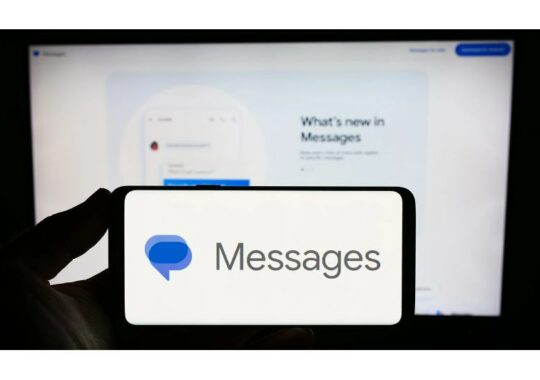Some users find that ChatGPT is just as helpful as Google Apps in completing everyday activities. A significant productivity improvement could result from importing your Google Drive papers straight into ChatGPT. This is the way to make it happen.
How to Add Files from Google Drive to ChatGPT
Follow these easy steps to upload files from Google Drive to ChatGPT.
Launch a new ChatGPT chat in your browser as you would usually. Find the attachment icon at the bottom of the chat window. The object appears to be a paper clip.
To get a menu with several attachment choices, tap on it. From the list of options, choose “Connect to Google Drive.” This enables ChatGPT to establish a direct connection with your Google Account.
You will be prompted to select a Google account to link to ChatGPT if you haven’t previously done so. Make sure the account you link to is the one that has the file you want if you have more than one Google account.
A permissions page asking for permission to view and retrieve files from your Google Drive will show up. Press “Continue” to finish this step. You may be confident that ChatGPT will only access files that you specifically decide to share during your talks.
Locate the desired file by navigating via your Drive after connecting. It will be uploaded into the chat after you select it.
You won’t have to repeat the entire connection process in subsequent ChatGPT discussions. An option labeled “Add from Google Drive” will appear when you click on the attachment icon.
You can add Google Drive files to ChatGPT discussions with both the free and premium versions of the program. Only premium users have the ability to attach more files than free users. The daily limit for free users is three attachments.
On mobile and the web, the procedure is the same.
How to Unlink Your ChatGPT Account From Google Drive
It’s quite simple to disconnect your Google Drive account from ChatGPT. Simply navigate to ChatGPT’s Settings and locate “Connected Apps.” Click the red “Disconnect” button on the page that appears.
Your Google Drive account and data will be automatically deleted from your ChatGPT account as a result.
Which Files Are Accepted by ChatGPT?
Working with Google Drive files, such as Docs, Slides, and Sheets, is made simple using ChatGPT. These files can be uploaded straight to ChatGPT for analysis.
ChatGPT supports a wide range of file types in addition to Google Drive files, including text files, Microsoft Word documents, PDFs, spreadsheets, presentations, zip files, pictures, videos, and even code files. Because of this, it’s quite helpful for summarizing or describing the information in your files.
However, bear in mind that although ChatGPT can examine the data contained in these documents, it cannot alter the original files.