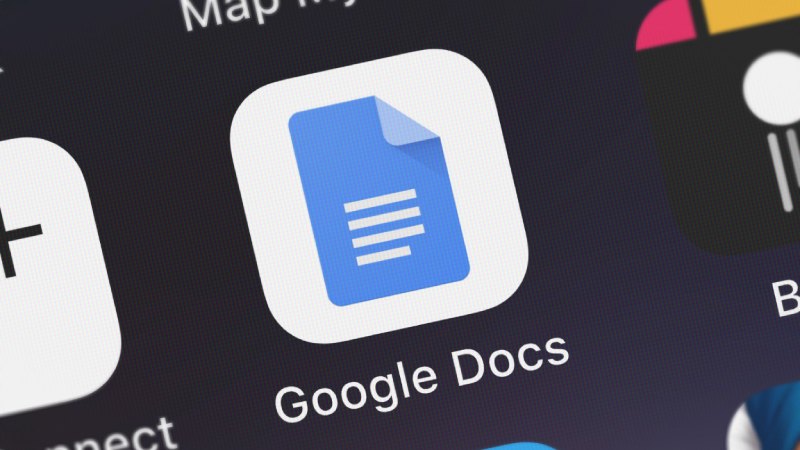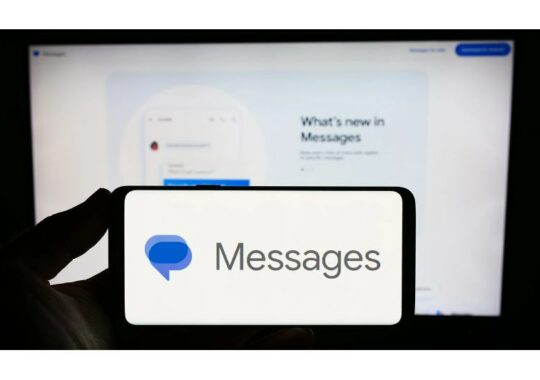The new document tab functionality is a really big improvement, especially if you work on a lot of lengthy pages and spend a lot of time working with others on projects. Google Docs is frequently updated to keep it current.
To put it simply, tabs are documents inside documents. In Google Docs, your three essays on Victorian poetry will appear as a single document even if they are in different tabs. You won’t need it for every document, but it does provide you additional alternatives for papers with numerous different sections. For example, projects that used to require multiple pages can now have a single document with multiple tabs.
The operation of Google Docs tabs
Although the concept of tabs is actually rather straightforward, they differ slightly from tabs in a web browser: You can divide various groups of pages within a single document using these Google Docs tabs. They resemble colorful tabs that you might place inside a lengthy book to aid in finding different sections fast. They are somewhat similar to a table of contents or a set of bookmarks, but they are not exactly the same. Using Google Sheets or Excel functions similarly to having several sheets in a single document.
You can navigate to headers and certain sections inside a lengthy, rolling document using the current table of contents and bookmarks features. Sections of your work can be more clearly separated with tabs; navigating is done by an expanded menu on the left side of the interface, which is the one that opens automatically when you start a new project. You only see that section of the document when you click on a tab.
Additionally, tabs can have tabs nested inside of them thanks to subtabs, which adds a little complexity. Furthermore, the previously existing outline feature remains available: Therefore, any header layout you use in your page will also appear beneath your tabs. There are two new capabilities in Google Docs that you should familiarize yourself with if you have never used outlines before.
Readers, writers, and editors can all benefit from this—keep in mind that many Google Docs are created with sharing in mind. But it doesn’t work well with all kinds of documents: You won’t be able to read from beginning to end as smoothly using tabs because they will create distinct silos inside documents. For instance, you could want to keep all of your notes on one tab and the next great American novel in another.
How to utilize the tabs in Google Docs
Simply click the + (plus) icon next to the Document tabs heading on the left to create a new tab in Google Docs while you’re in a document. Click the arrow in the top left corner to change the feature into a list icon, which you can click at any moment to restore the tabs if you don’t want to use it for this specific page.
It appears as though you have created a new document when you create a new tab: Once more, a blank page appears. However, it is a new tab within an already-existing document, not a brand-new document. You can choose to Delete, Duplicate, or Rename a tab heading on the left by clicking the three dots next to it. Additionally, you may give each tab an emoji, which helps to distinguish across tabs.
You can also add subtabs inside the current tab and move tabs up and down in the hierarchy using the three-dot menu. Additionally, you may create subtabs by dragging one tab on top of another, and you can rearrange the tabs by clicking and dragging the tab titles on the left. When it comes to setting up your tabs, you have a lot of options.
Any paragraph headings you apply to your text (using Format > Paragraph styles) will appear as an outline under each tab. This was the situation before to the introduction of tabs, but if necessary, you can now have numerous outlines for different tabs. Click the three dots adjacent to a tab and select Show outline if you are unable to see an outline beneath it.
The Copy link feature, which you can use to point someone to a particular tab instead of the entire document, is also accessible through the three-dot menu. Because tabs may be used to separate sections of a text, they are very useful when developing papers that many people will read. For some projects, you may even find yourself wondering how you managed to get by without them.